Theming
General
Each customer Hub is usually assigned a unique theme.
We maintain and utilise these themes via the Themepark Repo.
Checkout the #theming channel on Slack to get theming help or for discussion about new or existing customer themes.
Hub theme settings
Theme settings for a Hub can be found and set by super users:
Settings → General → Hub details → Theme
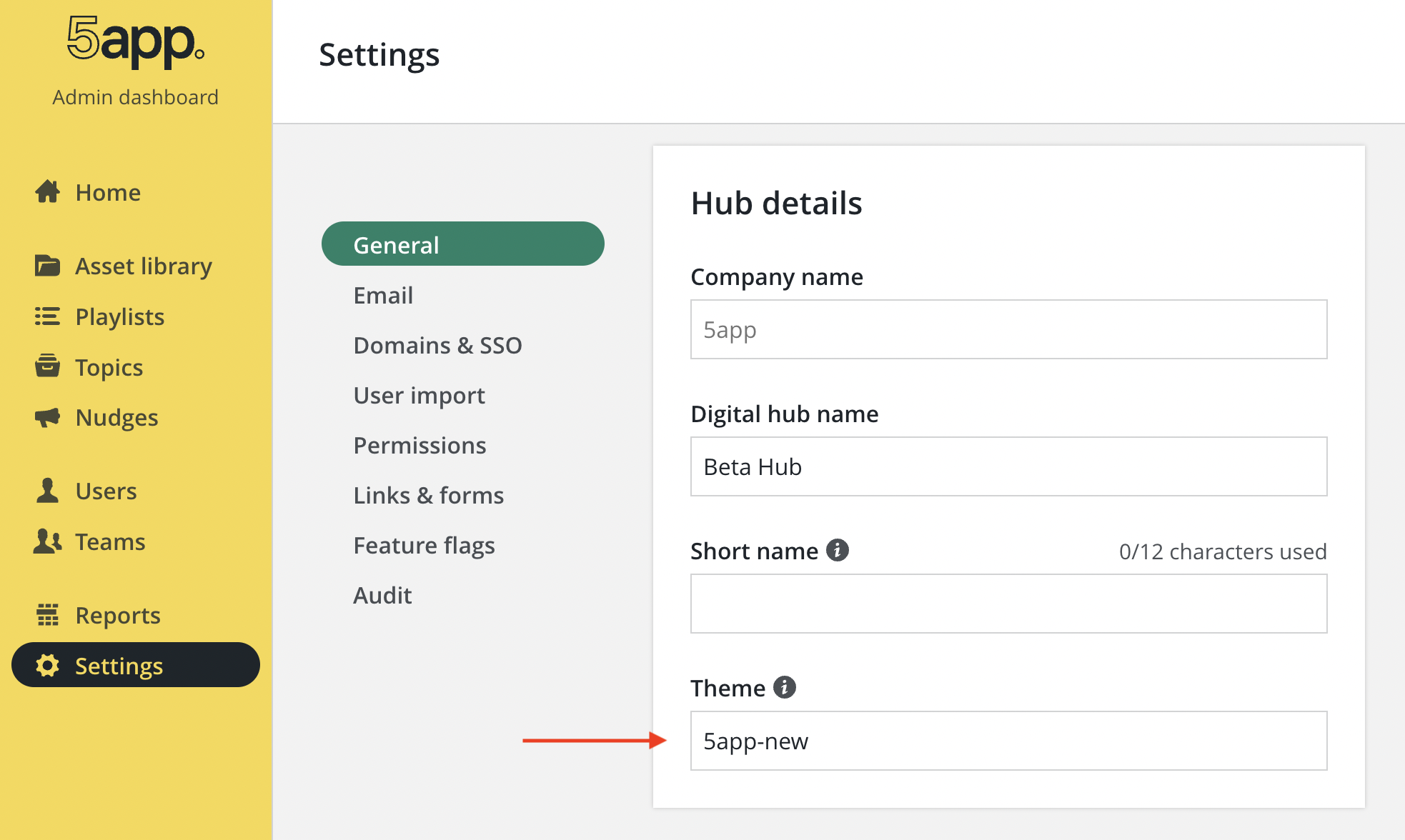
Workflow
- Requests for new themes or theme changes are received via the Marketing team on Slack, or directly from customers via support emails (support@5app.com) . If further information or logos, favicons are needed, these are requested from Marketing / customers as per the 5app hub branding guidelines.
When responding to a client via the support email channel, make sure to hit reply all and to CC support@5app.com, so that everyone knows whether a support request has already been responded to.
- A new Themepark issue is created for the theme change / creation.
-
For new themes: the ticket should contain the theme name, a link to google drive folder with the logos and favicons, any provided design guidelines and further theme information.
Digital Hub Setup FormNew clients will fill out a Digital Hub Setup Form. Check the "Customisation and Branding" tab of this form for any theme requirements from the client and link the form within the new Themepark issue.
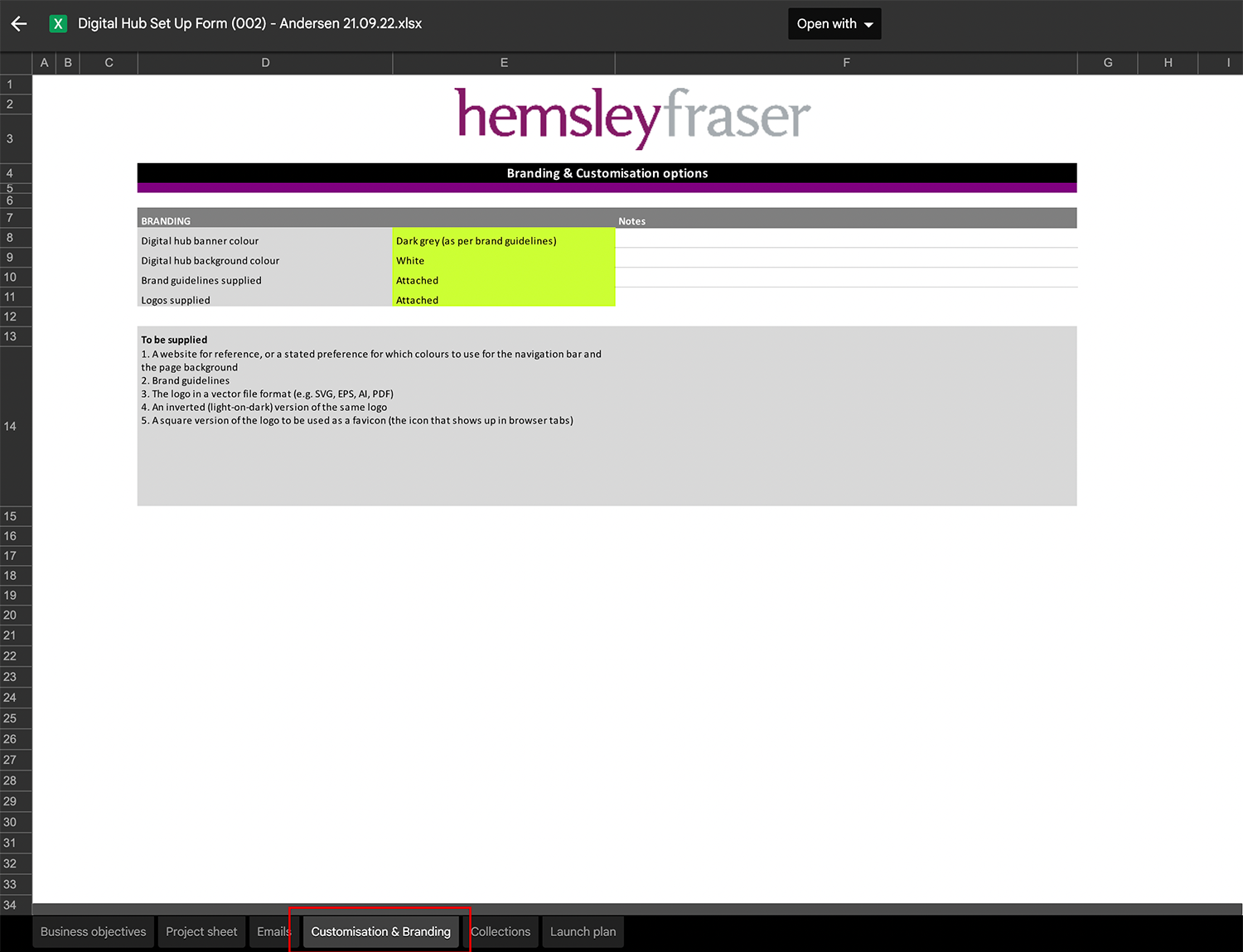
-
For theme changes: the ticket should contain the theme name and the details regarding the requested theme changes
-
The theme issue gets picked up and worked on. See the Themepark ReadMe for detailed information on how to create / update and deploy a theme.
-
Once the theme issue is considered "done", the dev who worked on the issue respectively notifies Marketing via Slack, or the customer via the support email channel.
Theme Deployment issues
- Should CircleCI not pick up on a PR, the tests can be retriggered by running:
git commit -m "chore: touch" --allow-empty
Previewing themes
Before requesting review and/or merging a new theme into main branch, it's advisable to preview the new theme on https://dev.fiveapp.info/home. Please note that favicons may not display or update in your browser when running the themepark locally.
To ensure that the updated theme appears as expected, follow these steps:
-
Go to CircleCI Pipelines.
-
Find your working branch (NOT THE MAIN BRANCH).

-
Click on the thumbs-up icon to approve the
approve_testing_deploymentanddeploy-to-frontend-testingworkflows. -
Once approved (i.e., green ticks), visit https://dev.fiveapp.info/home.

-
Change the theme on the settings page.
-
Refresh the page a couple of times to see the updated themes and favicons.
Further resources
- Themepark: Customer bespoke themes and logos
- 5app Design System - Theming: Theming Story in the Dev Storybook
- 5app Guides - Branding your hub: What we need from you to create a hub that matches your brand
- #theming on Slack