Badges 🦡
Overview
- Badges are awarded upon completing a playlist.
- There is a default set of badge images, but admins can upload their own images
Enabling badges
To use badges, ensure that the feature flag is enabled on the settings page in the admin dashboard.
How to manage the badges
Badges are added, edited, and deleted in the badge selector, which can be found in our playlist editors:
Admin Dashboard
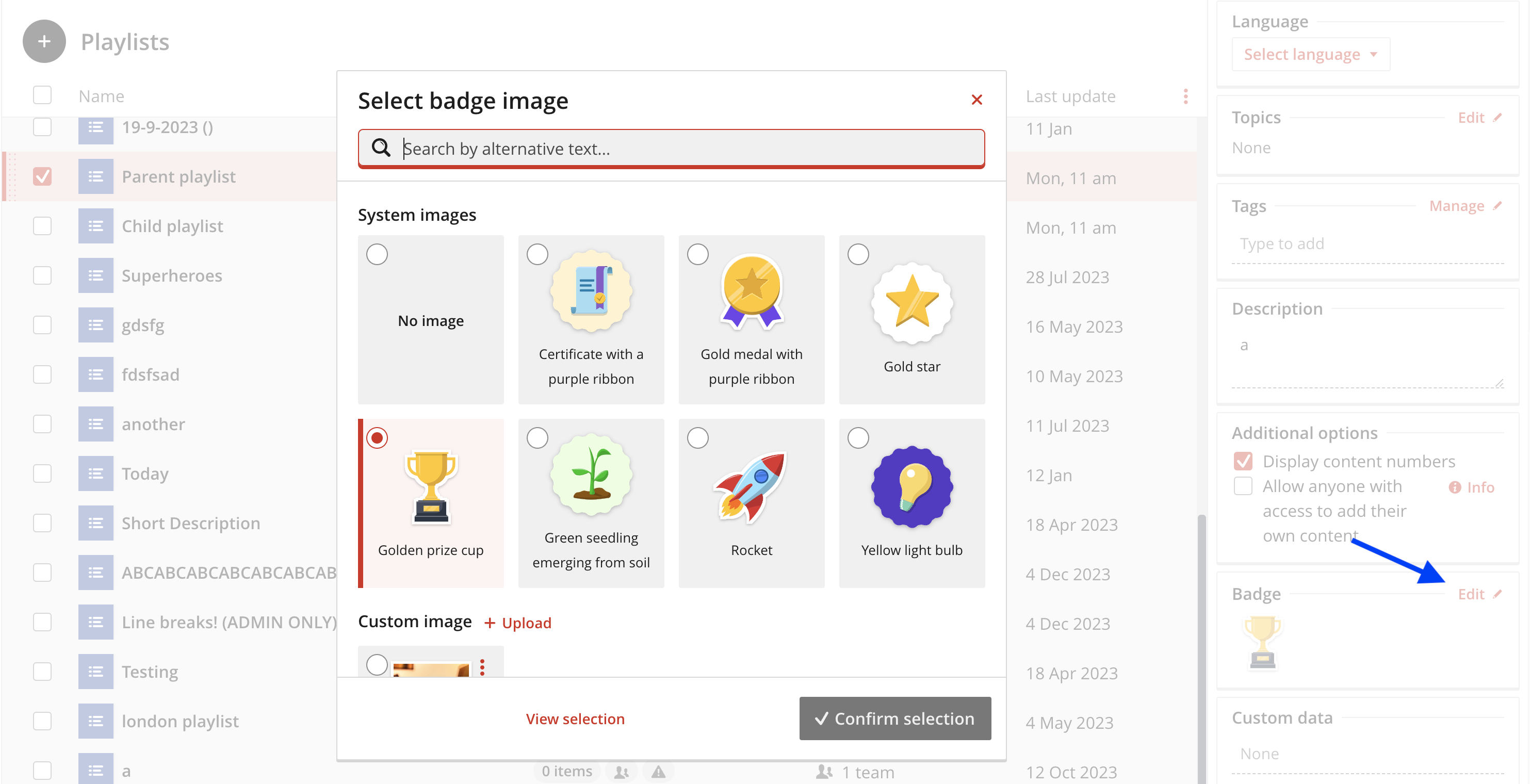
Main Hub (Playlist Editor)
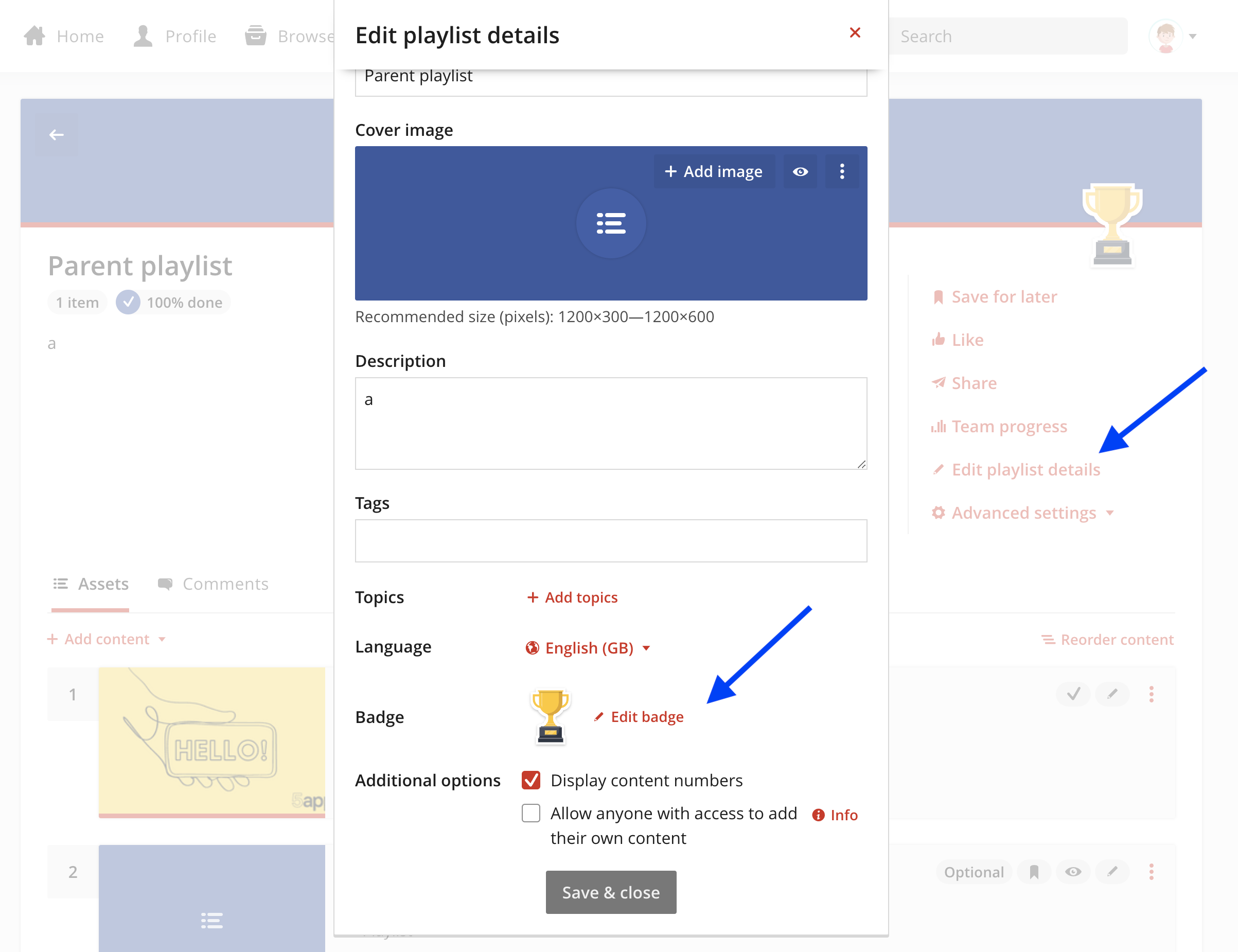
You can also view which playlist is associated with badges in:
- Report
- Profile page (Badges tab)
Badge statuses
- Users need to achieve 100% completion of a playlist to earn the associated badge.
- Before a user earns a badge, it is displayed in a greyed-out state on content cards and the playlist page.
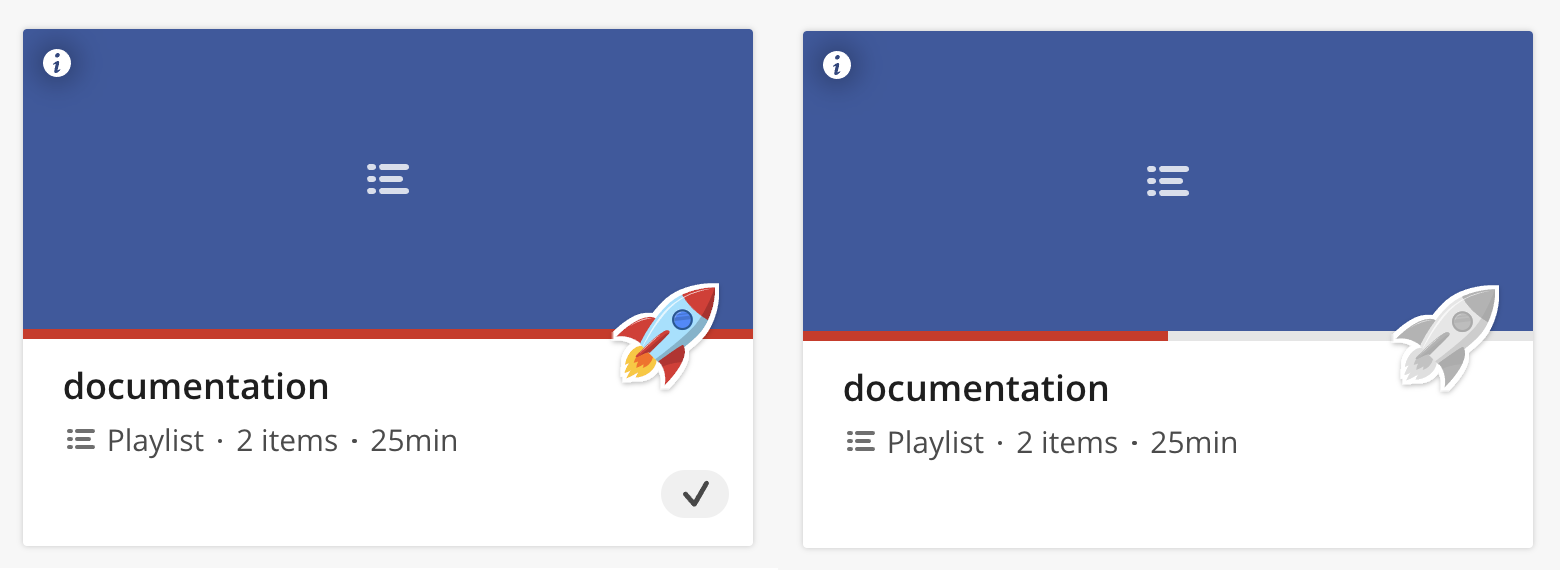
Reports
The report below gives an overview of which playlist has an badge associated to it:
- Playlist list
- Playlist status
- Playlist activity
- Playlist popularity
- Playlist completions
- Playlist opens
- Playlist downloads on the admin playlist page